A Smarter Way to Meet: How to Use Zoom Smart Name Tags in Zoom Rooms
Posted by Video Conference Gear on 5/9/2025
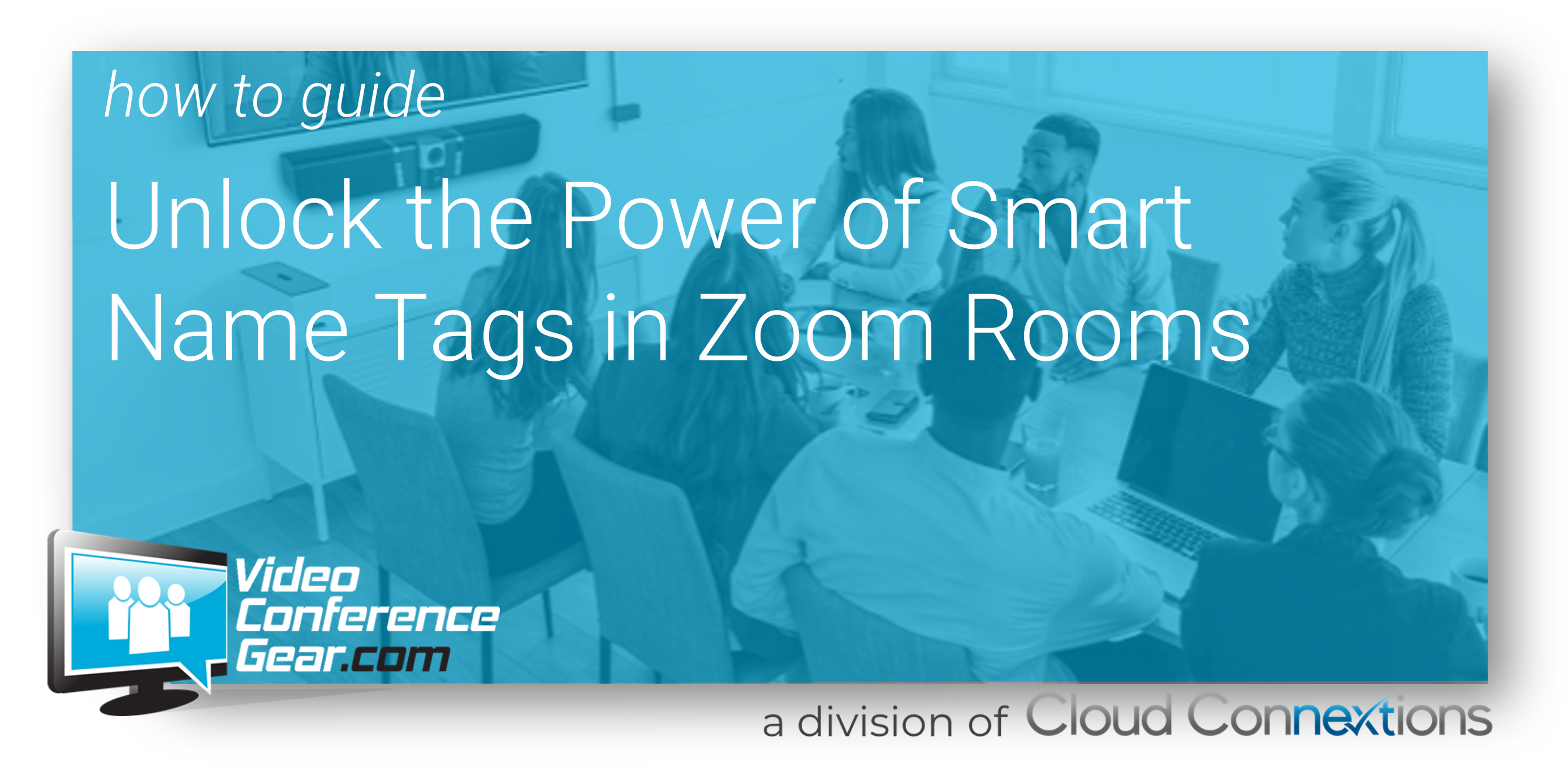
Imagine walking into a high-stakes meeting and knowing everyone’s name without asking. With Zoom’s Smart Name Tags in Zoom Rooms, that vision becomes a reality.
Whether you’re managing a network of high-tech conference rooms or just looking to simplify in-room collaboration, smart name tags offer a sleek, efficient way to foster inclusion and engagement. These dynamic, visual name overlays help identify in-room participants on video calls — boosting clarity, reducing confusion, and making hybrid meetings feel more human.
Why Smart Name Tags Matter
Smart Name Tags are more than a convenience feature. They're part of Zoom’s broader push to improve real-time visibility and engagement in hybrid meetings. Whether you're onboarding new team members, collaborating with clients, or facilitating executive roundtables, these tags help ensure that everyone feels seen and heard — literally.
- Automatic identification of in-room participants using facial recognition (with consent)
- Manual tagging for full control over how names appear
- Seamless integration with Zoom Rooms controllers
- Works in tandem with Smart Gallery, Intelligent Director, and speaker-tracking systems
This feature is especially useful for:
- Large conference rooms
- Rotating teams
- Cross-functional or external collaboration
- Executive-level presentations
System Requirements at a Glance
Zoom Rooms Software: Version 6.1.5 or higher (Windows or Mac)
Zoom Rooms Controller: Version 6.1.5 or higher
Camera Resolution: Minimum 1080p
Zoom Desktop/Mobile Client: Version 6.1.10 or higher (required to view name tags)
Hardware Recommendations:
- Windows CPUs: 11th Gen Intel Core i5 or better, or 12th Gen Core i7+
- Mac CPUs: Apple M1 or higher
- RAM: 16GB (dual-channel recommended)
Optimal Camera Distances:
- Digital PTZ: up to 12 feet from participants
- Optical PTZ: up to 18 feet from participants
Note: Smart Name Tags work best when the distance between camera and participants is within:
- 12ft for Digital PTZ
- 18ft for Optical PTZ
Setup: Enabling Smart Name Tags in Zoom Rooms
- Login to Zoom Admin Portal
- Navigate to Room Management → Zoom Rooms
- Choose your level (Account / Location / Room)
- Under the Meeting tab, toggle on Smart Name Tags
- (Optional) Enable Automatic Smart Name Tags
- (Optional) Enable for external users
Manual Mode: Quick and Flexible
- Start or join a meeting from the Zoom Room.
- On the controller: go to Participants → More → Enable Smart Name Tags.
- Zoom will assign temporary labels (e.g. “Participant 1”).
- Tap the pencil icon to rename and assign labels to match participants.
Manual tags are not saved between meetings — perfect for temporary setups or drop-in use.
Automatic Mode: Seamless and Smart
Once enabled and properly enrolled, Zoom can automatically identify in-room users based on their Zoom profile photos.
What’s required?
- Zoom Room and enrolled users must be on the meeting invite
- Users must consent and enroll their profile image
- Zoom Room device must process video locally — no data leaves the room
- Profile images stored securely in the Zoom Cloud (same region as account)
How to Enroll Users:
- Users log into the Zoom Web Portal
- Go to Profile → Enroll in Automatic Smart Name Tags
- Follow the prompts to upload or confirm a photo
- (Optional) Allow external Zoom Rooms to identify them
In-Meeting Experience
Once setup is complete, here’s what you (and your users) will see:
- Smart Name Tags appear under each in-room participant
- Tags update dynamically based on who’s speaking (if voice tagging is enabled)
- Admins or users can still edit/remove name tags during a live meeting
Bonus: Voice Integration
When paired with Smart Name Tags for Voice, Zoom Rooms can highlight the speaker’s tag in real time — especially powerful in boardroom or Smart Gallery layouts.
Data Privacy: What Happens to Facial Data?
- Video data is processed locally, not sent to the cloud
- Reference photos are stored securely in the Zoom Cloud (under account admin’s region settings)
- All visual data is deleted after the meeting ends
Users and admins can revoke consent or delete reference photos at any time.
See Zoom’s Privacy Statement for full details.
Best Practices & Limitations
What to Do:
- Use Smart Name Tags in meetings with up to 16 in-room participants
- Pair with Smart Gallery, Intelligent Director, or Speaker Tracking for best results
- Ensure camera placement is within the recommended range for optimal recognition
What to Avoid:
- Using in webinars or meetings with over 100 invited participants
- Expecting Smart Name Tags to appear in cloud recordings (they won’t)
- Using in multi-camera setups, CRC rooms, or third-party meeting platforms (unsupported)
Final Thoughts
Smart Name Tags bring clarity to every meeting. They’re a small but powerful addition to your Zoom Rooms toolkit — enabling better engagement, faster onboarding, and more inclusive hybrid collaboration.
If you manage Zoom-enabled meeting spaces, this is a feature you’ll want to roll out today.
