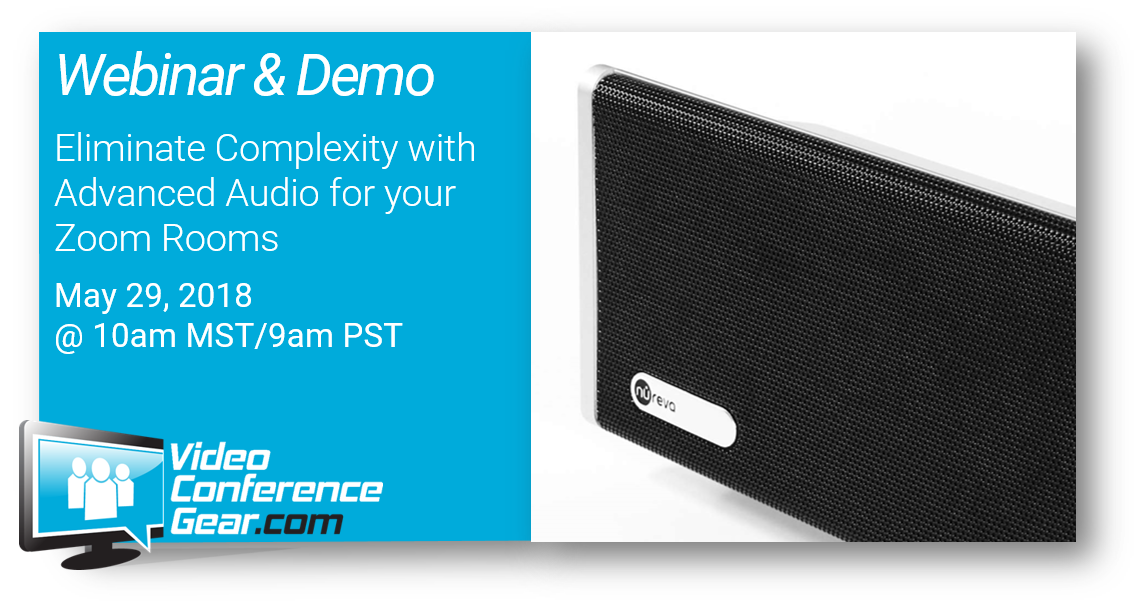5 Tips to Maximize Your Investment in Zoom Rooms
Posted by Ryan Pinke on 5/23/2018
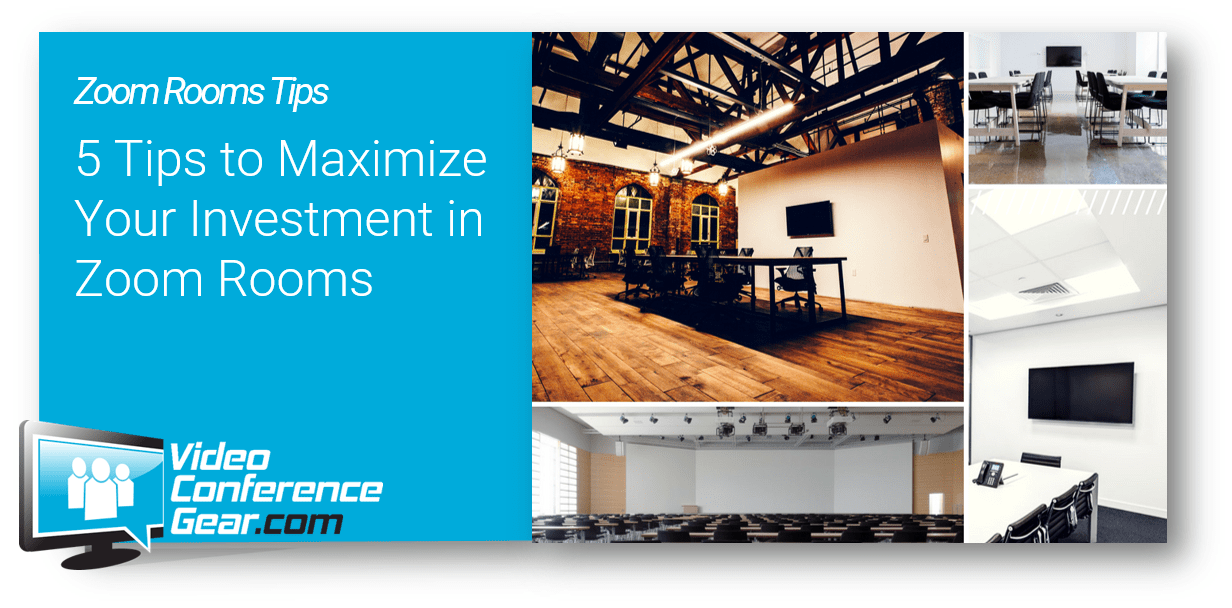
Once you've made the leap into turning every conference room and meeting space into your own personal cloud collaboration center and gone through the euphoria of just how easy it is use and maintain, you're going to eventually turn to maximizing that investment.
Tip #1: Return to basics
In our world today, we get caught up in the excitement around innovation. We love the newest gadgets and shiny, sparkly things. But the easiest way to maximize your investment with Zoom Rooms and video collaboration is to do two things:
1. Train your employees on how to use it (the right way)
2. Make it simple to schedule rooms
We've seen many of our customers start Zoom Rooms project and not have a plan to train their employees. When the rooms are rolled out, there is immediate excitement (and those rooms are always "booked"), but then those teams struggle with how to start a meeting, or share information during a meeting. The other problem is when new employees come into the company and they have to "learn" from other employees. This isn't to say Zoom Rooms are hard to learn, in fact, once you understand the common commands, it become intuitive to use any Zoom Room. But to ensure everyone know, it's up to you to create the training tools, provide links to training, or even "get started" instructions in every room. It's simple, but can have a big impact going forward.
Scheduling is another problem with a simple solution (although it will take some work to get it setup it). Zoom has made is fairly easy to create your rooms as a "resource" that can be booked. Zoom Rooms has integrations available for all major productivity suites, primarily Microsoft Exchange/Outlook and Google G Suite. Also, Zoom has developed an integrated solution that allows your conference rooms to be scheduled at the conference room, through room signage. You can see when the room is book, and create a room reservation right on an iPad that is mounted outside each room.
In future articles, we will give you some tools and downloads on how to make both training and scheduling easier within your company, so keep your eyes out for those.
Tip #2: Create huddle spaces
If your employees are complaining about the Zoom Rooms always being booked, it's time to rethink your meeting space. One way to do that is to create working huddle spaces within your office layout. If you don't know what a huddle room is all about, the simple explanation is they are small work spaces for up to 4 people, usually in an open space rather than room with four walls and a door.
That's why we suggest using more huddle spaces for small work team meetings. Conference rooms, as dedicated work spaces are expensive regardless of whether they are video enabled or not. Tables, chairs, whiteboards, power and network hubs are all required, just to create the workspace, and those can cost thousands. That’s why there has been an explosion in huddle rooms. Although they represent a few challenges for video conferencing, they can cost significantly less. From a Zoom Rooms perspective, that means using a single (and smaller) display, purpose built cameras and audio systems. A huddle rooms kit can cost up to 50% less than a conference room kit. They use the same setup, software and scheduling as other Zoom Rooms, and become a resource you can multiple easily (or much easier than a traditional conference room).
Tip #3: Leverage the desktop
How many times have you walked by a conference room and seen one person using it for their video meeting? If you've maximized meeting space within your office, it's time to encourage your employees to use their personal Zoom app for meetings. If everyone within the video meeting will be attending online, there isn't a requirement to use a conference or huddle room. If they have the right setup at their desk, they will have the same benefits without taking up space within a conference room.
The key point is having the proper setup. That means a camera, audio and possibly a larger display. Having those available as part of your standard employee "hardware" makes it easier for your employees to use and for your IT group to support. There is not a "perfect" bundle for the desktop, it comes down to each customer's preferences and what your employees prefer, but a quality USB camera and either headphones or desktop mic/speakers are the basics required. An externally connected display is also a good idea if there will be lots of screen and document sharing.
Tip #4: Make it mobile
Once video collaboration is fully embraced within your organization, and there just isn't any more space available for another Zoom Rooms setup - you can always create a mobile version. There are mobile carts purpose built for video conferencing. They are either single or dual display and everything you need "installed" right on the cart, making it a mobile Zoom Rooms, available anywhere in office.
At first glance, you may not realize the versatility of the Zoom Rooms cart. But think about it, if it was easy (and safe) to roll your Zoom Rooms setup anywhere within your office space, why not take advantage. A cart gives you the ability to hold a meeting anywhere. We've seen cart kits used within employee offices, within breakrooms, and even lobbies. They are easily rolled, either by one person or two (depending on number and size of displays), and all the equipment is installed and secure right on the cart itself. It's a perfect solution for either starting out with Zoom Rooms, or if you need an alternative solution to your over-booking problem.
Tip #5: Share the love
Zoom is one of the fastest growing companies in the tech industry today and has a market evaluation of over $1B. In fact, according to research it is the preferred video conferencing platform for companies with less than 500 employees. But for larger companies, Skype for Business is preferred. That means, if you are working with external customers or suppliers, you may be forced into having two applications your employees need to use - Zoom and Skype for Business - meaning they will have two applications to install and learn and you will have two applications for your IT organization to support.
What if you decided to start sharing your experience with Zoom and Zoom Rooms? Or even better, what if you made it a requirement for your suppliers and vendors to utilize Zoom for meetings or support of their products?
Is it easy to change internal policies and procedures? Is if viable to "force" vendors to use an application? It may not be easy to do either one, but any time you can reduce the number of applications or systems used within your company, you will also increase your employee's productivity and reduce internal support. Either way, go ahead and tell people about Zoom and Zoom Rooms, because the more companies using it, the more productive you'll become.
Those five tips are just the tip of the iceberg and many of them are easy to implement within your company. We'll have more articles about how to increase your productivity in the future.
In the meantime, webinar and demo next week where we will be talking about Zoom Rooms audio, along with demoing the Nureva HDL300 audio system, which eliminates the complexity of conference room audio.