Video Conferencing Tips - Things to Remember
Posted by Ryan Pinke on 7/31/2018
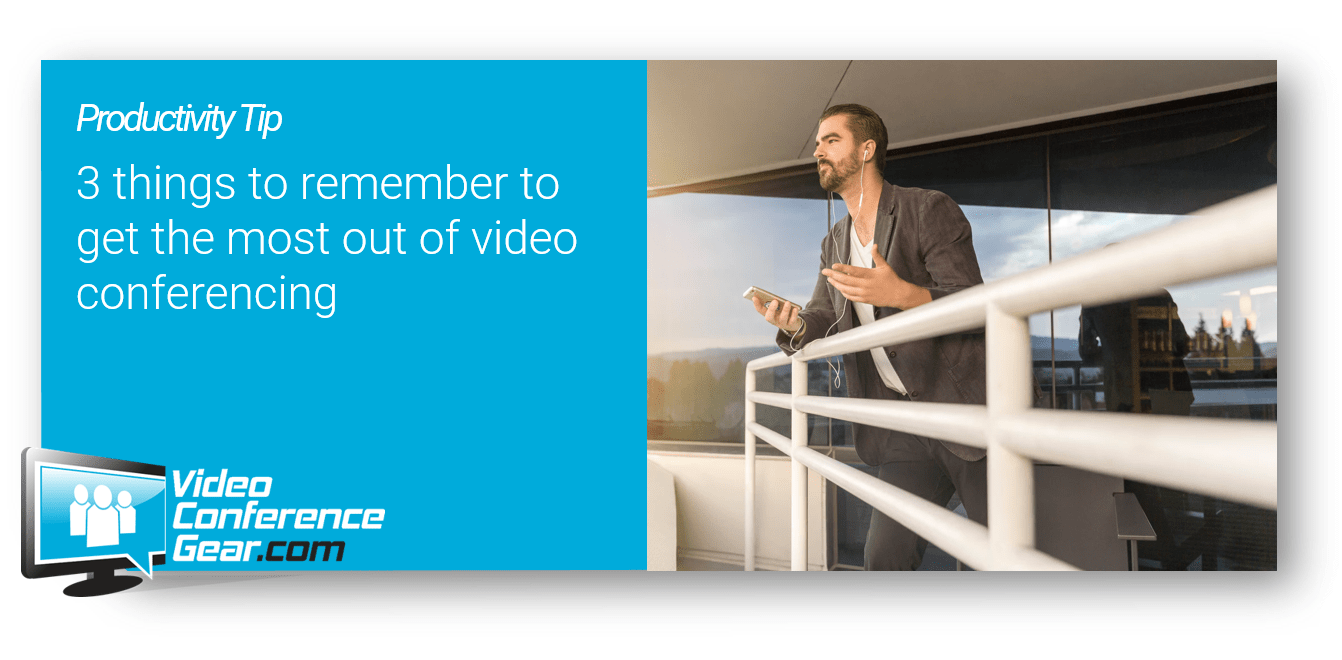
Office productivity technology is in almost every corner of our offices today. And thanks to office automation, it is creating a much more versatile workplace - from remote work to flexible hours. That means "work" doesn't have to be limited to a business address or physical location. Even with this new flexibility, there are still a few things we need to understand when using these productivity tools - and it is especially true when using video conferencing. That's why we created this list of quick tips and things to remember. So you can avoid some very common video conferencing mistakes.
Tip #1: Speak Up & Speak Clearly
Have you ever watched someone struggle during a mobile phone conversation? You're only watching one end of the conversation, but you can tell it's not going well - they keep saying things like "can you hear me?" or "OK, I'll switch off my headphone". It's painful to watch, but it illustrates the first tip - for video conferencing to be effective, you've got to be both heard and understood. This isn't just for those participants within a conference room, it is also for those who on the phone or home office.
If you are using headphones or Bluetooth, please use high quality ones. You want to be heard and have as much background noise eliminated as possible. Also, be careful when using your mobile speakerphone - they are not always the best option for microphone quality.
When in the room, keep in mind you have participants who are not in the room. If you generally are a "soft" talker, make a conscience effort to raise the volume of your voice. And if hold some of your meetings during lunch time or have food available in the room, don't try to talk and eat at the same time. What is rude in person is still rude via video conference.
Last, just like with audio conferencing, if you're not speaking please mute your microphone. Most video conferencing applications will change the "focus" to the person speaking. If there is noise, or even a cough, that focus can shift to you - even those you hadn't meant to be.
Tip #2: Make Yourself Picture Perfect
As we move to video conferencing, beyond just audio, people now get to see you and your work environment. As they say, first impressions will last a lifetime. So why not make the most of it by being a prepared to be "on camera" - both personally and your surroundings. If you have remote or home office, your background need to be at worst clutter free, and at best, have a "professional" feel to it. In the conference rooms, clutter can be distracting - so why not lessen it by getting rid of as much of it as possible.
Most video conferencing cameras, even personal ones, allow for adjustment to lighting conditions. The higher quality cameras, have built in software to automatically adjust. In either case, take a few minutes to ensure everyone within camera shot is in the best light possible.
Next, if you use any type of physical visual aids, make sure they can be read clearly. White boards are notorious for having a glare at some angles, or they can be as such a severe angle to the camera, they are almost unreadable. If you are using a flip chart, and it is on the other side of the room, make sure you know how to zoom in on it prior to the meeting, instead of fumbling through the controls during.
Finally, if you do lots of one-on-one video conferencing, make sure you look as much into the camera as possible. Especially, if you are using your computer also. There is nothing more distracting than having someone constantly looking down, up or to the side when talking. You want to replicate the "feel" of a face to face conversation as much as possible.
Tip #3: Understand the Application
Maybe it's just me, but it's annoying to have someone fumble around with their video conferencing software to do the basic functions - screen sharing, muting the microphone, turning their video off - how many stories have we heard about audio conferences where someone thought they were muting their phone, and something inappropriate, only to find out it wasn't muted. The same happens with video conferencing - but now it's not just voice, it could be something on your computer which is better kept private, or you didn't turn your video off or even worse, you thought you turned both your video and audio off.
If you use Zoom Rooms (or conference room specific application), it's even more important to be familiar with the application. There are additional functions you want to learn (like mute all participants) that are only available when used within a conference room. Learn how to zoom and move the camera, how to mute, how to share screens - the key functions you will be using over and over again.
The key is taking a few minutes and learning the application. They have come a long way in being "user friendly". Almost all features are either on the start page, or within a mouse click or touch.
