Tech Note: Updating Settings and Firmware on Your AVer Camera (Part 1)
Posted by Mike Peterson on 5/13/2021

AVer produces a utility, PTZApp, that can be used to see/change camera settings and update camera firmware. It is available in both Windows and Mac formats and can be downloaded from the Software tab on their web page:
https://www.averusa.com/business/support
Note 1: User manuals are also available on the Download tab of this same web page.
Note 2: PTZApp 2 was released recently and is required for new products launched in 2021. This article discusses the use of the older version 1 release and a VC520 Pro with one expansion speakerphone setup.
Install the utility on the computer where your USB camera is connected.
In most cases neither of the optional features – PTZAgent Plugin (used with another AVer management utility) or Skype for business FECC Plugin (Skype for Business PTZ camera access) – are required and can be deselected.
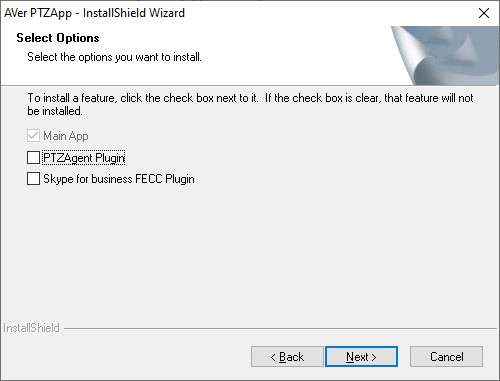
Desktop Icon
The utility can now be launched from the shortcut on the desktop:

Select Camera
If you have multiple cameras in your room, select the appropriate one from the dropdown at the top of the window.
The PTZ tab allows you to test camera controls on this camera.
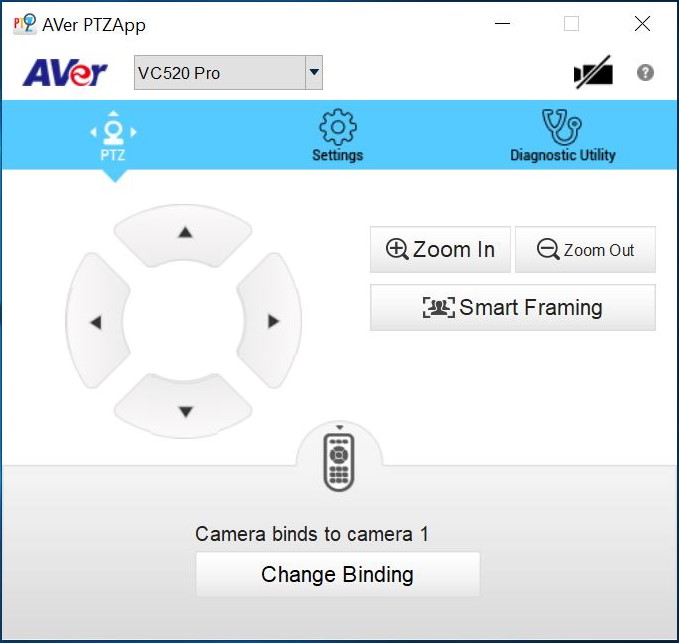
Note: A typical camera remote allows you to control up to three different cameras with the same remote and the “binding” setting indicates if this is camera one, two, or three on the remote.
Settings Tab
The Settings tab allows you to see/change camera settings unique to this camera.
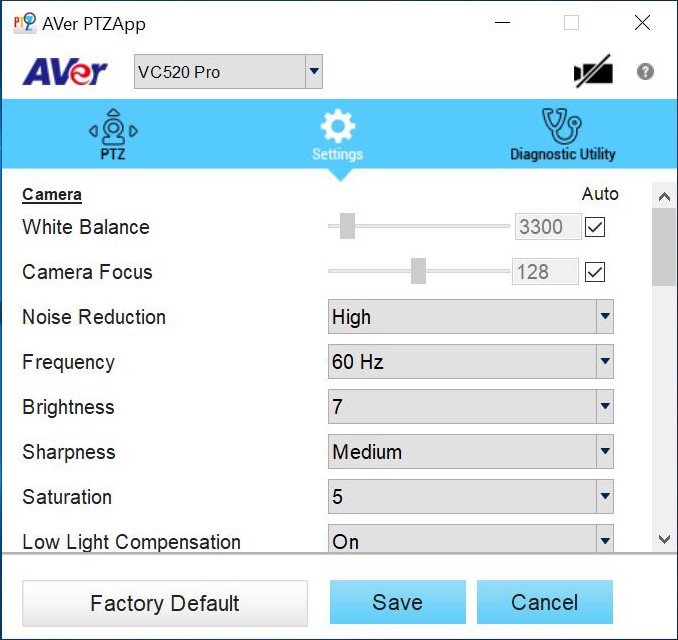
Diagnostic Tab
The Diagnostic Utility tab allows you to update firmware on this camera.
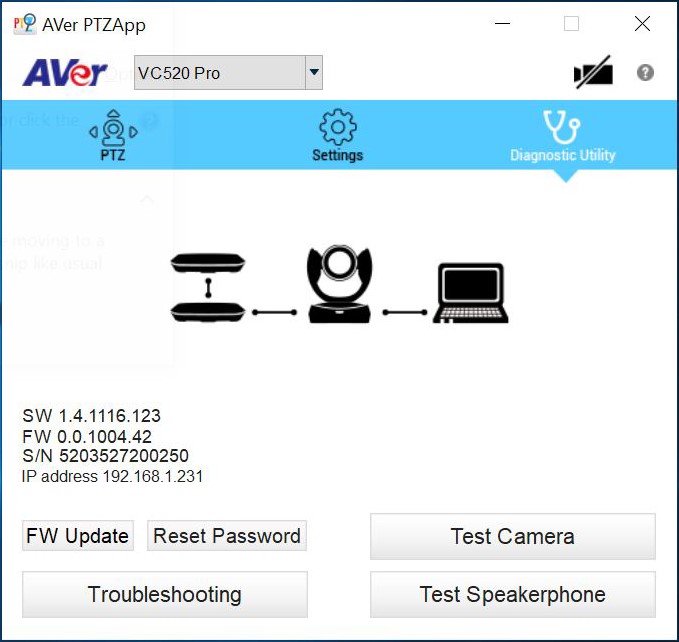
Click on the FW Update button to check/update firmware. If an update is available, select the:
- Auto Update button to automatically download and install an update
- Manual Update button if you’ve manually downloaded an update (https://communication.aver.com/download-center/09/495/1571) and need to browse to it
The camera/speakerphone topology seen by the system can also be confirmed in this picture (note that this is an example and your setup might be different):
- The camera is connected to the computer
- The primary speakerphone is connected to the camera
- An expansion speakerphone is daisy-chained to the primary speakerphone
If you need to contact AVer Support, the camera serial number and firmware version can be seen on this screen. In addition, the Troubleshooting tab will package up camera logs in a zip, info.zip, that can be forwarded to AVer to assist when investigating an issue.
Expansion speakerphone notes:
- This process updates firmware in only the camera and does NOT update firmware in expansion speakerphones. To update firmware in an expansion speakerphone requires a separate USB connection (micro-USB) between the speakerphone and the computer where the PTZApp utility is installed.
- AVer recommends that an expansion speakerphone daisy-chain be disconnected from the primary speakerphone before updating the firmware on the camera UNLESS the expansion speakerphone(s) are getting power through an AC adapter.
