Top 5 Insider Tips for the Perfect Zoom Rooms Installation
Posted by Ryan Pinke on 5/1/2019
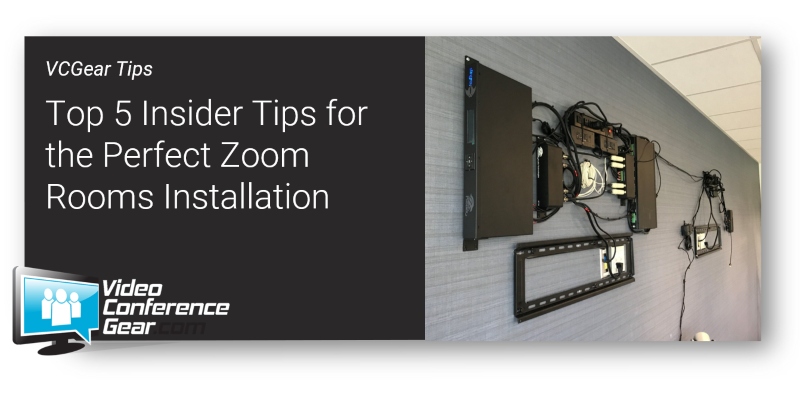
Zoom Rooms are great, but all the video conferencing equipment has to be staged, unboxed, installed and setup. And for the first time Zoom Rooms customer doing their own installation and setup, it can be an overwhelming task to undertake.
We have installed hundreds of rooms and as the saying goes "we know a few things, because we've seen a few things". And although we believe it's possible to install all the equipment yourself and do your own installation, we also highly recommend getting assistance when mounting the displays. Depending on which displays you are mounting - and most are 65" or larger - they are heavy, bulky and not easily managed by a single person.
That said, the rest of the equipment is easily managed by one person with some technical knowledge. Our goal with this article is help alleviate some of the stress and limit the "gotchas" associated with Zoom Rooms installation and setup.
Top 5 Zoom Rooms Installation and Setup Tips
Tip 1: Know where you're installing the displays
One of the first steps we take is identifying the wall where the displays are going to be installed. This may seem like a simple task, but everyone will have a different opinion about which wall is best. Our advice is always chose the front of the room. The problem with that, is many rooms already have white boards or some other "wall based" screen or visual aide. If that's the case, sometimes the best option is to move what's already there and replace it with the displays.
Once you have know "where", it's time to find the horizontal and vertical center of the wall. That is the reference point for the displays. In a perfect world, that's where they would be mounted, but conference rooms are rarely perfect - but this will be your reference point.
Tip 2: Mount your displays and cameras for natural conversations
Video conferencing can be a bit disorienting and you want both the participants in the room and the those remote, to have natural conversation, meaning if the majority of the in-room participants need to turn their heads or chairs, to see the displays, it will be distracting. From a remote participant's perspective, if they are looking at the back of people's heads, or at extreme angles (looking down or up), it creates a feeling of not participating in the meeting.
For displays in the rooms, after picking the wall (Tip 1), you should sit in each location of the room and see if it is natural to view the display. Find the most natural point for all locations and "mark it" by taping up a piece of paper. Then stand in the location and determine if it would be a good view-point for remote participants.
Do this several times. It's much easier to take time now, than moving your displays later.
Here are the standard installation heights for both the display and camera, with all measurements being "up" from the floor:
Bottom of Display(s): approximately 49"
Camera (center of lens): approximately 46" if mounting below the display, this provide full range of motion for PTZ video cameras. Alternatively, within a dual-display setup, you can mount the camera between them, with our preference being no more than center point.
Tip 3: Use "Professional" grade mounting hardware
You've selected the perfect place for your displays, now it's time to ensure they stay there. As mentioned earlier, mounting displays is a two-person job, but it's also a job that required the right hardware. We always use professional grade mounting hardware for the displays, and that also includes the securing the backplates to wall studs. If you're not comfortable doing this, or don't know what kind of studs are inside your walls, it may be best to have a the displays mounted professional.
Hands down the best mounting hardware is Rapid Video Mounts and for almost every installation we do for our customers. They have a full range of display mounts, from flat against the wall, to tilt and swivel to full range of motion.
Most offices use metal studs and we have found these require a slightly different connection to ensure the displays are securely mounted. We recommend using "strap toggles", and these should be rated for weights up to 250 pounds.
For all other equipment that is wall mounted (cameras, speakers, mic arrays, etc.), but doesn't require being the backing of a wall stud, we always use drywall anchors that support up to 75 pounds, with our go to choice being the EZAncor brand.
Tip 4: Make sure the room is network and power ready
After you know exactly where you will be mounting the displays, it's a good idea to ensure you can get both power and network connectivity to that area.
Zoom Rooms require a direct network connection to ensure the highest quality video conferencing experience. Although it is possible to run your Zoom Rooms over wifi, we never suggest doing it. Now, how that get accomplished and how long it takes, depends on your company's internal IT and network policies.
We always prefer to have both the power and the network connection as close as possible to the mounted displays. In many instances, this means having wall plates installed where they can be located either directly below or behind the displays. You should always take into consideration how you want the final room to look. Do you to have a wireless look? Or is it OK to have cords and cables neatly hanging down from the displays to the outlets.
And if new power outlets or network connections are required, make sure you take those time frames into consideration for your project roll-out.
One other consideration is power for any table mounted equipment. There needs to be easy access to power for your tabletop audio and the iPad room control. We like to have some kind of power unit either mounted the edge of the table or a "cable pass through" hole for power and USB cables.
Tip 5: Stage all the equipment in the room
Our final tip is having all the equipment unboxed and ready for installation in the room before you start the installation. That means all your cables, connectors, mounts, bolts, etc. ready for installation. First, this allows you the opportunity to double-check if you have everything, and second it's a good opportunity to do power on tests, or asset tags - or any other item that is required by your company.
That's our top five tips and some of the things we do during every installation. The biggest key to a smooth installation is doing your room planning first, and ensuring your room is ready for the video conferencing equipment is ready to be installed.
We also provide a full range of project planning, installation and integration services - from single room setup to multi-phase roll out programs. If you've got a question about Zoom Rooms installation, just reach out to us, we are here to help.
