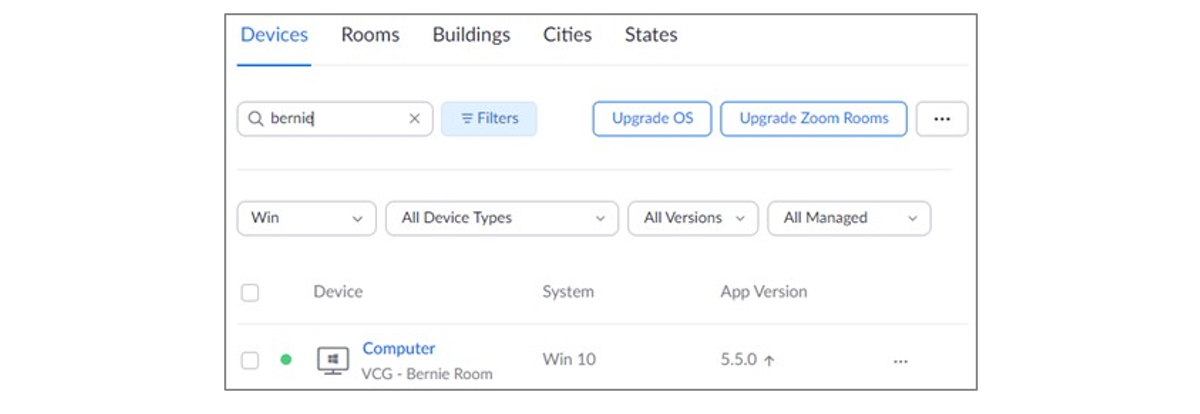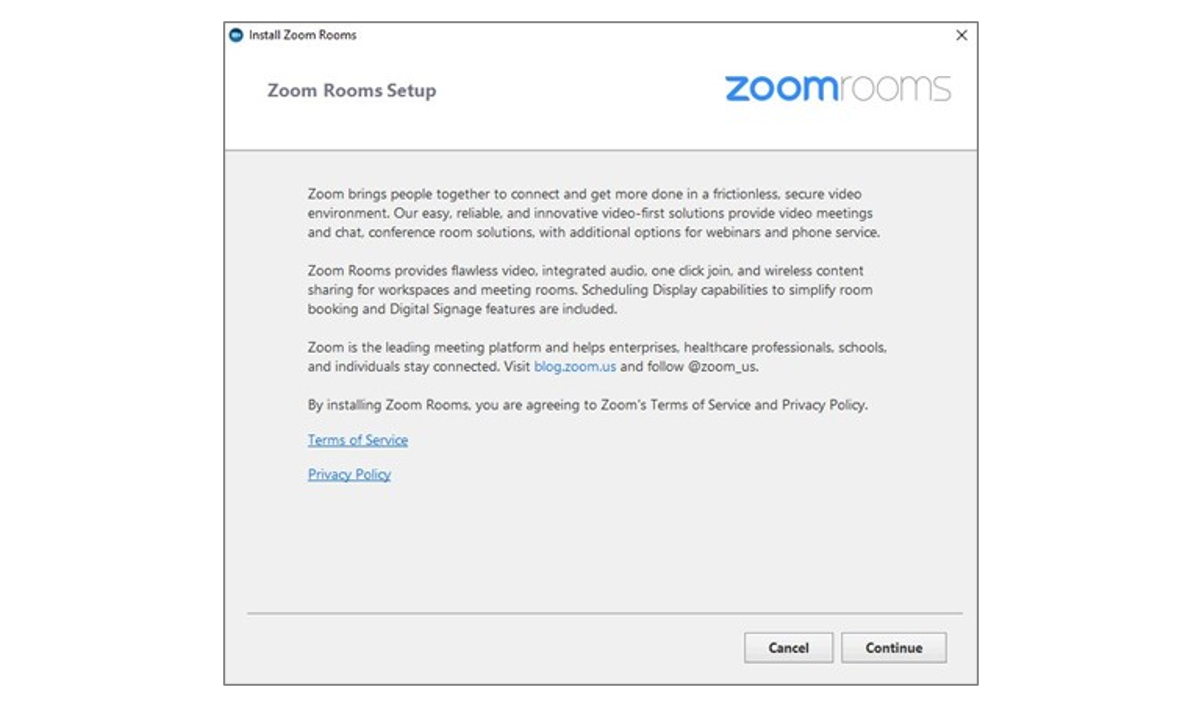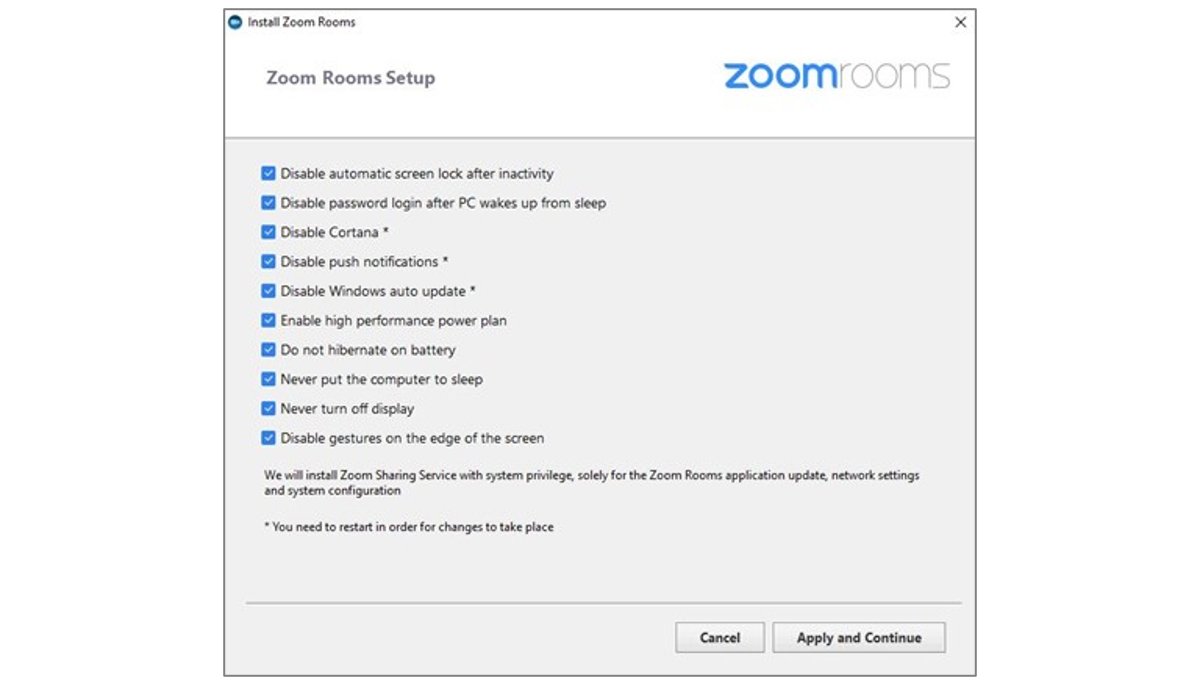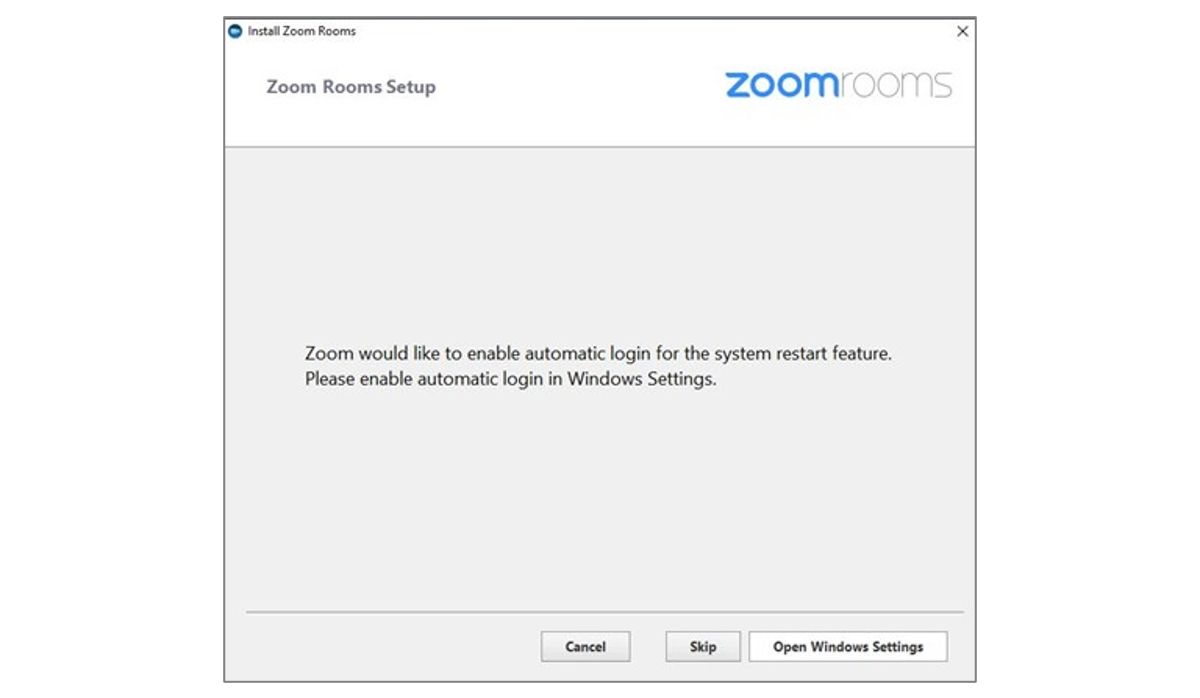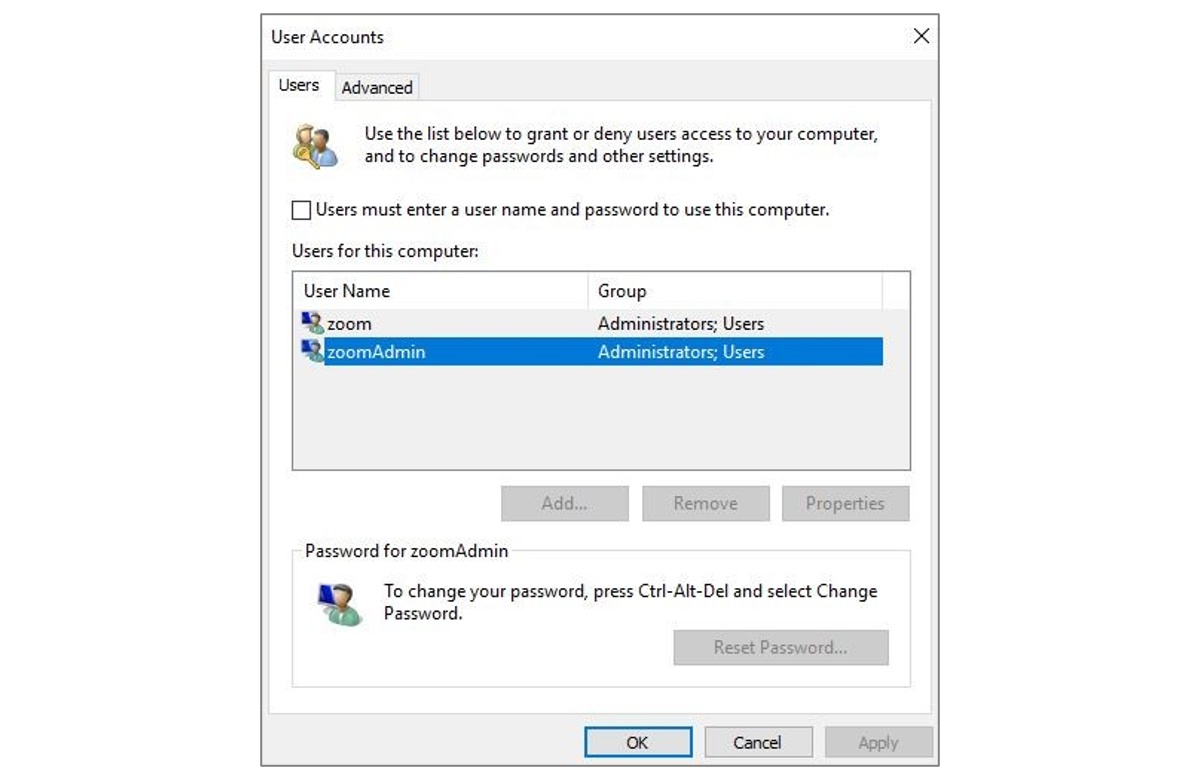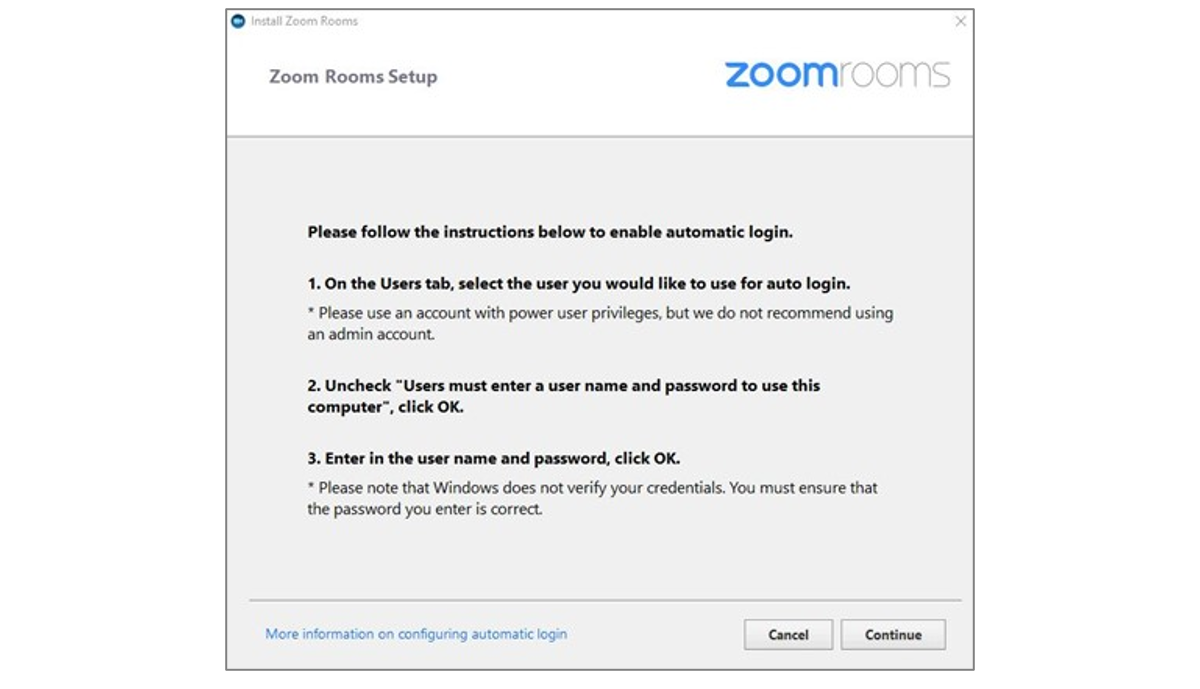Upgrade Guide: Upgrading Your Zoom Rooms Application
Posted by Mike Peterson on 3/26/2021
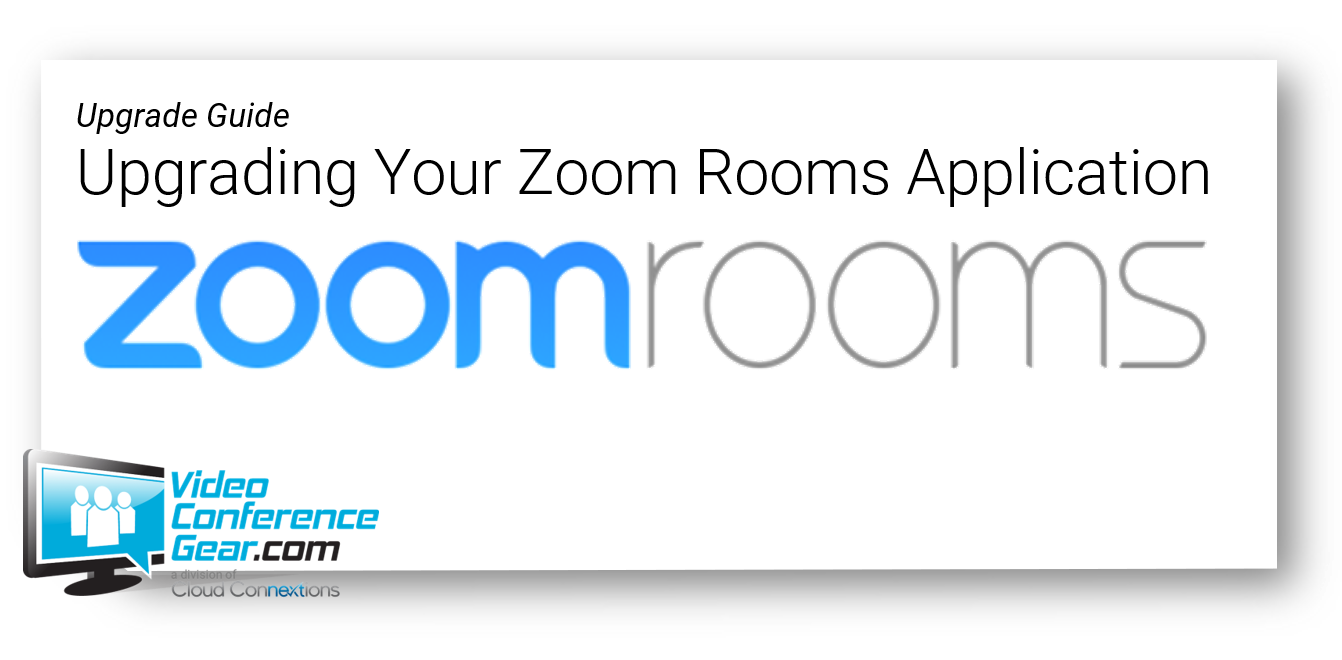
There are two upgrade options:
- Initiating the upgrade through the Zoom web portal
- By manually downloading and running the installer
If you are wanting to initiate the upgrade through the Zoom web portal:
|
Login to the Zoom web portal ( https://zoom.us/signin) Navigate to ADMIN > Room Management > Zoom Rooms Select the Devices tab
An up arrow next to the version in the App Version column indicates that an upgrade is available. Check the box to the left of the computer(s) to be upgraded |
Click the Upgrade Zoom Rooms button, then Click Upgrade
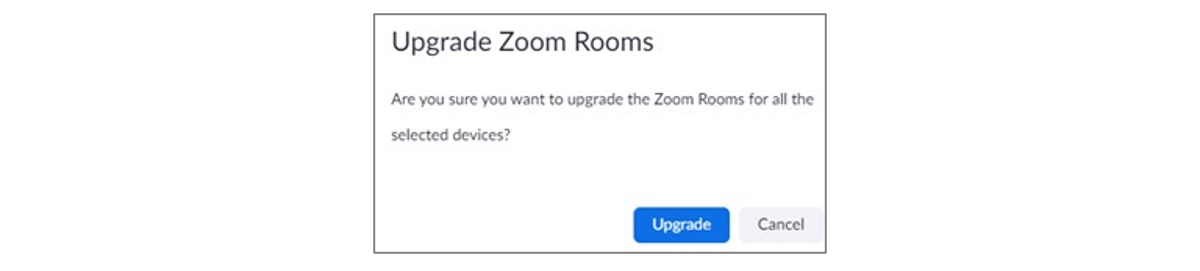
The App Version entry will show that the upgrade is in progress and change to the new version when complete. |
If you want to manually download and run the installer:
Please note that these instructions describe the process for a VCG imaged computer that has two user profiles, zoom and zoomAdmin, and where the computer is configured to automatically login to the zoom account and to run the Zoom Rooms application on startup.
|
On the Zoom Room computer switch user to zoomAdmin Open a browser and navigate to: https://zoom.us/download Download Zoom Rooms for Conference Rooms and Touchscreen Displays
Select Continue |
|
Select Apply and Continue |
|
Select Open Windows Settings |
|
Check “Users must enter a user name and password to use this computer” Select the zoom account Click Apply Uncheck “Users must enter a user name and password to use this computer” Click Apply |
|
Enter the zoom account password (note that the password is not authenticated)
Select OK |
|
Select Continue |
|
Reboot the computer |
If you have any questions, please let us know, we are here to help you get up and running as quickly as possible. Look on our top menu for SUPPORT Services, or start a chat with us.